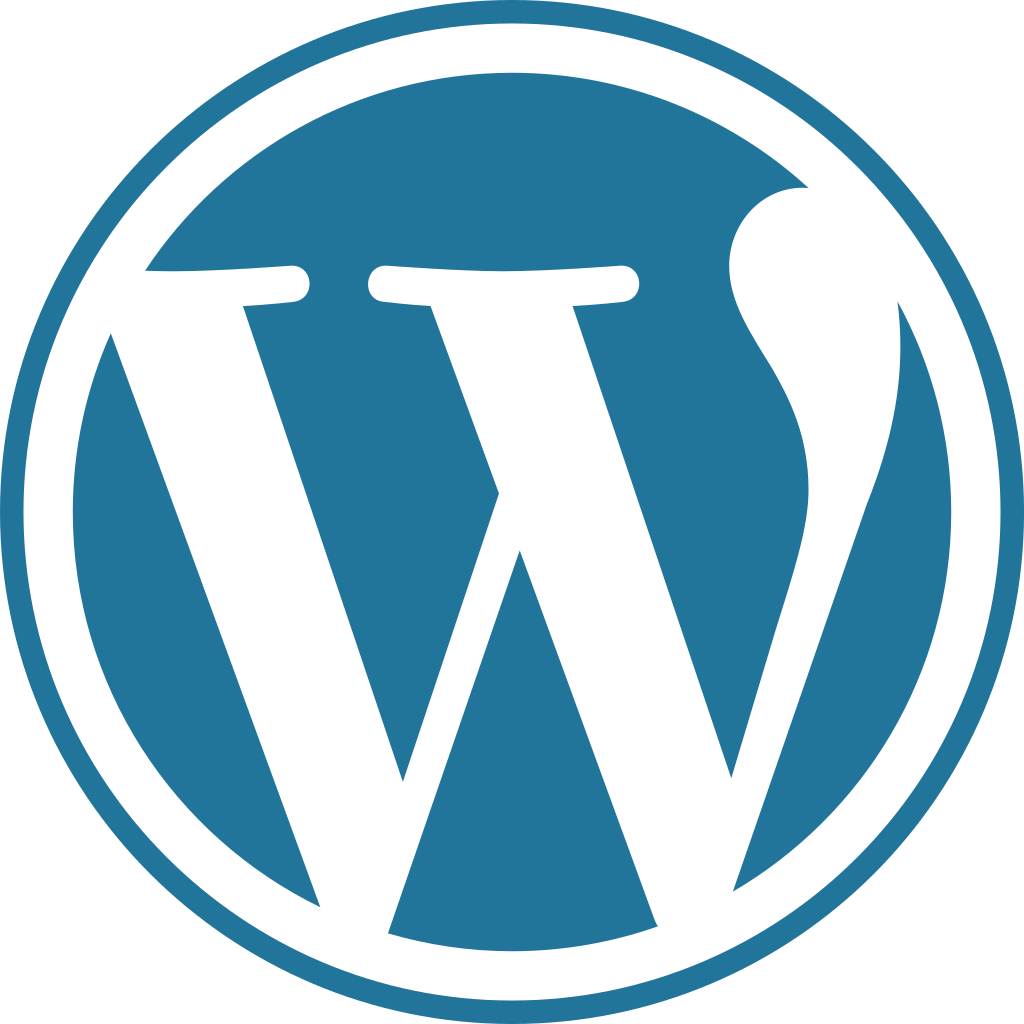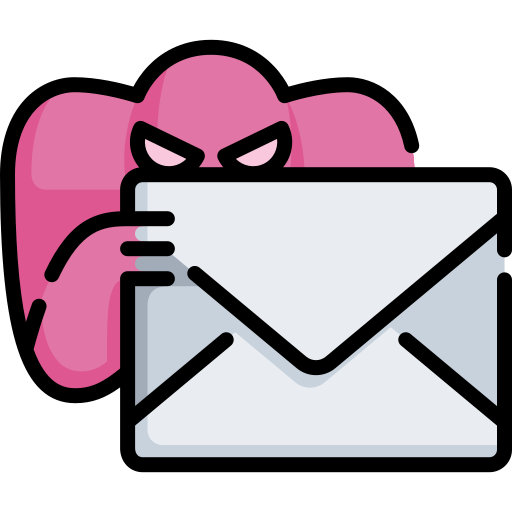Installing Linux Apache, MySql and PhP also known as a LAMP Server can be an easily automated process and save you from countless hours of headaches.
LAMP Server Installation Script (Dry Build – Test Before Running):
#!/usr/bin/env bash
###############################################
# #
# Basic Server Installer - K0NxT3D 2020 #
# DRY BUILD - DO NOT RUN #
# #
###############################################
# Configuration
#
# Variables:
INST_DIR="/var/www/html/" # Default Linux Apache2 Install Directory
PASQL="Your-MySql-Root-Password-Goes-Here" # Set the MySql root Password
BROWS="Your-Default-Browser" # firefox, google-chrome, google-chromium, safari
MYURL="localhost" # Default Setting
#
# END Configuration
# Begin The Basic Server Install
sudo apt-get install lamp-server^ -y
clear
# Configure MySql
sudo mysql -u root
echo ALTER USER 'root'@'localhost' IDENTIFIED WITH mysql_native_password BY '$PASQL'; && set -v
echo FLUSH PRIVILEGES;&& set -v
echo quit && set -v
sudo service mysql restart && set -v
clear
# Install PhpMyAdmin
sudo apt-get install phpmyadmin -y
#sudo apt install phpmyadmin php-mbstring php-gettext
clear
# Install WordPress
cd $INST_DIR
wget https://wordpress.org/latest.tar.gz
tar -xzvf latest.tar.gz
cd wordpress
mv * $INST_DIR
cd $INST_DIR
rm -r wordpress
clear
# Finish WordPress Install
$BROWSE $MYURL
Lamp Server Removal Script:
#!/usr/bin/env bash
###############################################
# #
# Basic Server UnInstaller - K0NxT3D 2020 #
# DRY BUILD - DO NOT RUN #
# #
###############################################
# This will remove LAMP not Site Files.
sudo service apache2 stop
sudo apt-get purge apache2 apache2-utils apache2.2-bin apache2-common
sudo apt remove apache2.*
sudo apt-get autoremove
whereis apache2
sudo rm -rf /etc/apache2
# This will remove PHP
sudo apt-get purge `dpkg -l | grep php7.2| awk '{print $2}' |tr "\n" " "`
sudo apt-get purge php7.*
sudo apt-get autoremove --purge
whereis php
sudo rm -rf /etc/php
# This will remove MYSql
sudo service mysql stop
sudo apt-get remove --purge *mysql\*
sudo apt-get remove --purge mysql-server mysql-client mysql-common -y
rm -rf /etc/mysql
sudo apt-get autoremove
sudo apt-get autoclean
sudo reboot
You can add custom lines to the install script and mirror them in the removal script as well.
This is just a basic installation to get a site up and running. I use PhPMyAdmin or my Hosting Cpanel to setup the user database for WordPress separately.