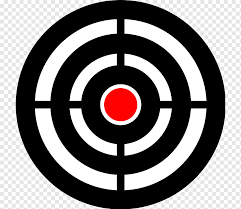The Omniverse Library – Knowledge For Life Volume I
Knowledge For Life Volume I
The Omniverse Library:
A diverse reading list from several topics.
The Omniverse Library boasts an extensive collection of resources covering a wide range of subjects, including science, history, philosophy, and the occult. Users can access a plethora of articles, books, research papers, manuscripts, and multimedia content curated from reputable sources worldwide.
Continuous Enrichment: The Omniverse Library is a dynamic platform continually enriched with new additions and updates. With regular contributions from experts, scholars, and content creators, the library remains a vital source of knowledge, fostering intellectual growth and exploration in an ever-evolving world.
Join the Quest for Knowledge: Embark on a journey of discovery and enlightenment with The Omniverse Library—an unparalleled digital repository where the boundaries of human understanding are transcended, and the pursuit of truth knows no bounds.
American & World History – Science – Philosophy – The Occult – Survival & Of Course.. some Miscreant Materials.
Carl Sagan – Isaac Newton – Nikola Tesla – Sun Tzu – Aleister Crowley – Karl Marx – Anarchist Cookbook – Bushcraft